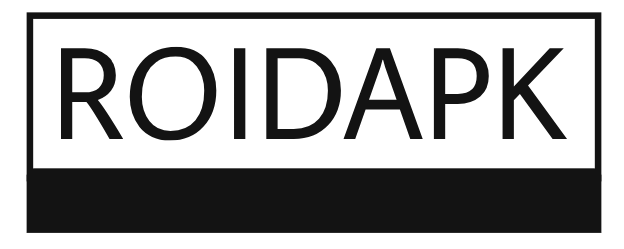You’ve got the perfect image saved as a JPG—maybe it’s a company logo, custom artwork, or a special photograph—and now you want to stitch it onto fabric using your Melco or other EXP-compatible embroidery machine. While professional digitizers might make the process look complicated, converting your JPG to an EXP file doesn’t have to be overwhelming. This simplified guide breaks down the essentials so you can convert JPG to EXP for embroidery ready designs without getting lost in technical jargon.
Understanding the EXP File Format
Before diving into conversion, it helps to know what makes EXP files special. Unlike a JPG (which is just a flat image), an EXP file contains:
- Precise needle placement coordinates – Every stitch’s exact location
- Thread color sequencing – When to change colors for multi-color designs
- Machine commands – Trims, jumps, and other instructions
- Hoop positioning data – Where the design sits in your embroidery frame
Think of it like giving your machine turn-by-turn navigation instead of just showing it a picture of the destination.
Choosing the Right JPG for Conversion
Not all images convert well to embroidery. The best candidates have:
✔ Clear, defined edges (logos work better than photos)
✔ Limited colors (6 or fewer for clean results)
✔ Good contrast between elements
✔ Minimal tiny details (small text often gets lost)
Images that typically struggle:
✖ Blurry or pixelated files
✖ Photos with complex shading
✖ Designs with hair-thin lines
✖ Busy backgrounds
If your JPG isn’t ideal, spend five minutes in free tools like Photopea or Canva to:
- Remove distracting backgrounds
- Increase contrast
- Simplify crowded areas
- Convert to black-and-white if needed
The Straightforward Conversion Steps
1. Prep Your Image (5 Minutes)
- Open in any basic photo editor
- Crop to focus on the main subject
- Resize to your intended embroidery dimensions
- Save as PNG to avoid quality loss
2. Choose Your Conversion Method
Option A: Auto-Digitizing Software (10-30 Minutes)
Programs like SewArt or Embrilliance Essentials offer:
- One-click conversion features
- Basic manual adjustment tools
- Affordable pricing ($50-$200)
Option B: Online Converters (5 Minutes)
Websites like MyEditor or StitchBuddy provide:
- Instant JPG-to-EXP conversion
- Limited customization
- Best for simple designs
Option C: Professional Service (24-48 Hours)
For $20-$100, experts will:
- Handle all technical adjustments
- Optimize for your specific machine
- Provide multiple test stitches
3. Key Adjustments for Better Results
Even with auto-digitizing, these quick tweaks help:
Stitch Types:
- Fill stitches for large areas (like backgrounds)
- Satin stitches for borders and text
- Running stitches for fine details
Density Settings:
- 0.4mm spacing works for most fabrics
- Reduce to 0.3mm for thick materials like denim
- Increase to 0.5mm for delicate fabrics
Underlay (The Secret Weapon):
- Add edge run underlay to outlines
- Use zigzag underlay under large fills
- Don’t skip this—it prevents puckering
4. Test Stitch (Essential 15 Minutes)
Before finalizing:
- Stitch on scrap fabric similar to your final material
- Watch for:
- Puckering (reduce density)
- Thread breaks (check needle)
- Distortion (add pull compensation)
- Make adjustments as needed
5. Save as EXP (2 Minutes)
- Select “Save As” in your software
- Choose .EXP format
- Pick the right version for your machine
- Transfer to your embroidery machine
Troubleshooting Common Issues
Problem: Design looks distorted
Quick Fix: Add 0.3mm pull compensation
Problem: Fabric puckers
Quick Fix: Use heavier stabilizer
Problem: Small details disappear
Quick Fix: Simplify or enlarge the design
Problem: Thread keeps breaking
Quick Fix: Reduce density by 10%
When to Consider Professional Help
While many designs can be converted at home, professional digitizing makes sense when:
- Your logo has small text (under 1/4″)
- Color matching is critical
- You’re using specialty fabrics
- The design will be used repeatedly
A bakery avoided $300 in wasted aprons by paying $75 for professional digitizing rather than struggling with auto-converted files.
Time-Saving Tips
✔ Start with simple designs to learn the process
✔ Save your adjustment settings for future projects
✔ Create templates for recurring design types
✔ Organize files with clear naming (e.g., “Logo_LeftChest_4in.EXP”)
The Future of JPG-to-EXP Conversion
Emerging tools are making this even easier:
- AI-assisted auto-digitizing that learns from corrections
- Mobile apps for on-the-go conversions
- Cloud services that handle complex designs
- Instant simulation showing how designs will stitch
One new web tool even suggests optimal settings based on photos of your fabric.
Your Simple Conversion Checklist
- Choose a clear, simple JPG
- Do basic image prep (crop, contrast)
- Pick your conversion method
- Make key adjustments (stitch types, density)
- Test stitch on scrap fabric
- Save as EXP and start embroidering
Remember: Your first attempts might not be perfect, but each conversion teaches you more about how designs translate to stitches. What seems complicated now will become second nature with practice.
Now grab that JPG you’ve been wanting to embroider and give it a try. With these simplified steps, you’re just minutes away from seeing your design come to life in thread. Happy stitching!