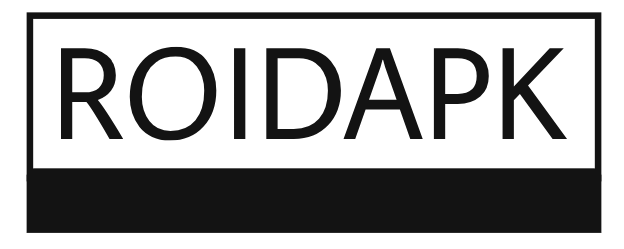Face ID, Apple’s innovative facial recognition technology, revolutionized how we interact with our iPhones. However, like any technology, it can occasionally encounter issues. If you’re facing the frustrating problem of “Face ID Not Working on iPhone,” don’t panic. This guide will help you troubleshoot and get your Face ID back up and running smoothly.
1. Check for Obstructions
- Face Coverings: The most common culprit behind Face ID malfunctioning is wearing a face mask or covering your face. Face ID relies on recognizing your unique facial features, and any obstruction will prevent it from working correctly.
- Glasses: While Face ID generally works with glasses, certain types, like sunglasses with polarized lenses, can interfere with the facial recognition process. Try removing your glasses and see if Face ID functions correctly.
- Dirt and Debris: Ensure your front-facing camera and surrounding area are clean. Dirt, smudges, or even excessive oil can disrupt the infrared sensors used by Face ID. Gently wipe the area with a soft, clean cloth.
2. Adjust Lighting Conditions
- Low Light: Face ID may struggle to function accurately in low-light environments. Ensure you’re in a well-lit area with sufficient ambient light.
- Direct Sunlight: Avoid direct sunlight, as it can overwhelm the sensors and hinder Face ID’s ability to recognize your face. Find a shaded area or use a diffuser to soften the light.
3. Check for Software Updates
- iOS Updates: Apple regularly releases iOS updates that include bug fixes and performance improvements. Ensure your iPhone is running the latest version of iOS. Go to “Settings” > “General” > “Software Update” to check for and install any available updates.
- App Updates: Some apps may interfere with Face ID functionality. Update all your apps to the latest versions from the App Store.
4. Reset Face ID and iPhone Passcode
- If the above steps fail, try resetting Face ID and your iPhone passcode: Go to “Settings” > “Face ID & Passcode” and enter your passcode. Tap “Reset Face ID and Passcode” and follow the on-screen instructions to re-enroll your face.
5. Rule Out Hardware Issues
- Physical Damage: Inspect your iPhone for any physical damage to the front-facing camera, TrueDepth camera system, or surrounding areas. If you suspect physical damage, contact Apple Support or visit an authorized service provider for repair.
- Extreme Temperatures: Extreme temperatures can temporarily affect Face ID functionality. If you’ve recently exposed your iPhone to extreme heat or cold, allow it to return to normal operating temperatures before attempting to use Face ID.
6. Contact Apple Support
- If you’ve tried all the above steps and Face ID is still not working on your iPhone, contact Apple Support for further assistance. They can provide personalized troubleshooting guidance or schedule a repair if necessary.
7. Prevent Future Issues
- Keep Your iPhone Updated: Regularly install iOS updates to ensure optimal Face ID performance and address any potential bugs.
- Clean Your iPhone Regularly: Regularly clean your iPhone’s front-facing camera and surrounding areas to prevent dirt and debris from interfering with Face ID.
- Be Mindful of Your Surroundings: Be aware of your lighting conditions and avoid obstructions that may hinder Face ID functionality.
By following these troubleshooting tips, you can effectively address the “Face ID Not Working on iPhone” issue and restore seamless access to your device. Remember, if you encounter persistent problems, don’t hesitate to contact Apple Support for expert assistance.