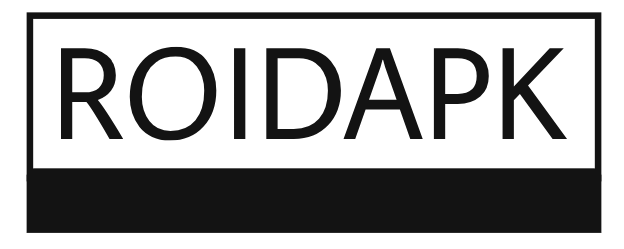Ticketmaster is one of the most popular platforms for buying and managing event tickets. Whether you want to send tickets to a friend, add them to your Apple Wallet, or resell them on StubHub, Ticketmaster provides easy transfer options. In this guide, we’ll cover everything you need to know about How to Transfer Tickets on Ticketmaster, including accepting transfers.
How to Transfer Tickets on Ticketmaster
Transferring tickets on Ticketmaster is a straightforward process. Follow these steps to send your tickets to someone else:
1: Log in to Your Ticketmaster Account
- Visit the Ticketmaster website or open the mobile app.
- Sign in using your registered email and password.
2: Locate Your Tickets
- Go to “My Events” or “My Tickets” in your account dashboard.
- Select the event containing the tickets you want to transfer.
3: Choose the Transfer Option
- Click on “Transfer Tickets” (this option may also appear as “Send Tickets”).
- Select the specific tickets you wish to transfer.
4: Enter Recipient Details
- Input the recipient’s email address or mobile number.
- You can also add a personal message (optional).
5: Confirm the Transfer
- Review the details and click “Send” or “Transfer”.
- The recipient will receive an email or SMS with a link to accept the tickets.
Important Notes:
- Some tickets may have transfer restrictions (e.g., delayed delivery or non-transferable tickets).
- The recipient must have a Ticketmaster account to accept the tickets.
How to Transfer Tickets from Ticketmaster to Apple Wallet
Adding Ticketmaster tickets to Apple Wallet allows for easy access and scanning at the venue. Here’s how to do it: how to transfer tickets on Ticketmaster to apple wallet
1: Open the Ticketmaster App
- Ensure you have the latest version of the Ticketmaster app installed on your iPhone.
2: Find Your Tickets
- Go to “My Events” and select the relevant event.
3: Add to Apple Wallet
- Tap on the ticket you want to save.
- Look for the “Add to Apple Wallet” option and select it.
- Confirm the action, and the ticket will be saved in your Wallet app.
Benefits of Adding Tickets to Apple Wallet:
- Offline access (no internet required at the venue).
- Quick scanning via NFC at the entry gate.
- Notifications for event reminders.
How to Transfer Tickets from Ticketmaster to StubHub
If you want to resell your Ticketmaster tickets on StubHub, follow these steps:
Step 1: List Your Tickets on StubHub
- Log in to your StubHub account or create one.
- Click “Sell Tickets” and enter the event details.
- Set your price and listing preferences.
Step 2: Transfer Tickets to the Buyer
- Once your tickets sell on StubHub, you’ll receive a notification.
- Go to your Ticketmaster account and initiate a transfer (as explained in Section 1).
- Enter the buyer’s email (provided by StubHub) to complete the transfer.
Important Considerations:
- StubHub may require you to transfer tickets within a specific time frame.
- Ensure the tickets are transferable before listing them.
How to Accept a Ticket Transfer on Ticketmaster
If someone sends you tickets via Ticketmaster, here’s how to accept them:
1: Check Your Email or SMS
- Look for a message from Ticketmaster with the subject “You’ve Received Tickets!”
- Click the “Accept Tickets” link in the email or text.
2: Log in or Create an Account
- If you already have a Ticketmaster account, sign in.
- If not, create a new account using the same email used for the transfer.
3: Confirm Acceptance
- Once logged in, review the ticket details.
- Click “Accept Tickets” to complete the process.
Troubleshooting Tips:
- If the link expires, ask the sender to resend the transfer.
- Ensure the email matches your Ticketmaster account.
Final Thoughts
Transferring tickets on Ticketmaster is a convenient way to share, resell, or store your event passes. Whether you’re sending tickets to a friend, adding them to Apple Wallet, or listing them on StubHub, following these steps ensures a smooth process. Always check for transfer restrictions and confirm recipient details to avoid issues. How to Sell Tickets on Ticketmaster
By mastering these Ticketmaster features, you can easily manage your tickets and enjoy a hassle-free event experience!