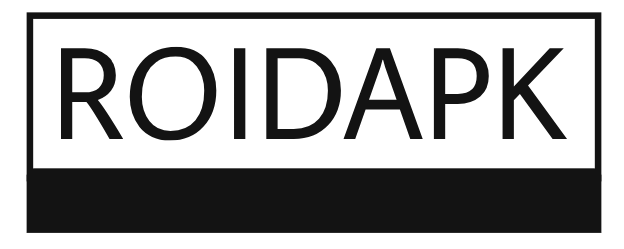So, you’ve just bought a new HP printer — congratulations! Whether you’re getting it for home, school, or your work-from-home setup, you’re likely excited to get started. But we get it — setting up a printer can feel like a chore, especially if you’re not super tech-savvy. The good news? Setting up an HP printer is much easier than you might think.
In this guide, I’ll walk you through the entire HP printer setup process step-by-step, just like a friend helping you out. No complicated jargon. No overwhelming tech talk. Just real, clear instructions that anyone can follow.
Step 1: Unboxing and Getting Started
Let’s begin with unboxing. Open your printer box and carefully take everything out. You should find:
- The HP printer itself
- Power cable
- Ink cartridges or toner (depending on model)
- USB cable (may or may not be included)
- User guide or quick start sheet
Also, check for protective tapes or plastic film around the printer and inside compartments. HP usually packs their devices very securely, so make sure everything is removed before turning it on.
Once it’s unpacked, place your printer on a flat, stable surface — preferably near your router if you’re planning a wireless setup.
Step 2: Power Up and Initial Setup
Now let’s power it on.
- Plug the power cord into the printer and then into a wall outlet.
- Press the Power button.
- Wait for the printer to boot up — this might take a minute.
You’ll see some setup instructions on the printer’s display screen (if your model has one). Follow those steps to select your language, region, and preferences.
Step 3: Installing Ink or Toner Cartridges
Next up: installing ink cartridges (or toner if you have a laser printer).
- Open the ink/toner access door — your printer might prompt you to do this.
- Wait for the cartridge holder to move into place.
- Unwrap the cartridges and gently insert each one into its color-coded slot.
- Press down until you hear a click.
- Close the cartridge door.
Your printer may take a few minutes to initialize the cartridges and prepare for printing.
Helpful Tip: Make sure you install genuine HP cartridges to avoid compatibility issues or reduced print quality.
Step 4: Load the Paper
Now that your cartridges are in, let’s get some paper in the tray.
- Pull out the input tray.
- Adjust the paper width guides to fit your paper size (usually A4 or letter).
- Place a stack of plain paper into the tray.
- Slide the tray back in gently.
That’s it — your printer is almost ready to go.
Step 5: Choose a Connection Method
This part depends on how you want to connect your printer. HP printers usually give you three options:
1. USB Connection
- Easiest if you’re printing from just one computer.
- Simply plug the USB cable into your printer and your computer.
- Your PC may automatically detect and install basic drivers.
2. Wireless (Wi-Fi) Connection
Want to print from your laptop, phone, or tablet? Wi-Fi is the way to go.
Here’s how to do it:
- On your printer’s screen, select Network or Wireless Setup Wizard.
- Choose your Wi-Fi network and enter the password.
- Wait for the printer to connect — it’ll usually show a confirmation message.
3. WPS (Wi-Fi Protected Setup)
If your router supports WPS:
- Press the WPS button on your router.
- Within 2 minutes, press the Wireless button on your printer.
- They should pair automatically.
Step 6: Install HP Printer Software and Drivers
Even if your computer recognizes your printer, installing the official HP software is a smart move. It unlocks full features like scanning, ink monitoring, firmware updates, and troubleshooting tools.
Here’s how:
- Visit 123.hp.com.
- Enter your printer model (e.g., HP DeskJet 2755).
- Download the software for your operating system (Windows, macOS).
- Run the installer and follow the on-screen instructions.
- Select your connection method (USB or Wireless).
- Complete the setup.
The installation process usually takes about 5–10 minutes.
Step 7: Print a Test Page
Once everything is installed, it’s time for the moment of truth — your first print!
- Open any document or image.
- Hit Print and select your HP printer from the list.
- Click OK or Print.
Your printer should respond right away and produce a clean, sharp test page.
If the print looks good, you’re officially done!
Optional: Download the HP Smart App
If you want to make your life even easier, the HP Smart app is worth checking out. It’s available for Windows, Mac, iOS, and Android.
With HP Smart, you can:
- Print wirelessly from your phone
- Scan and save documents
- Monitor ink or toner levels
- Order supplies
- Get troubleshooting help
To set it up, just download the app from your device’s app store and follow the guided instructions. It’s beginner-friendly and a great way to manage your printer from anywhere.
Troubleshooting Tips
- Printer not connecting to Wi-Fi? Restart both your printer and your router. Recheck the password.
- Paper jams? Always use clean, flat paper and avoid overloading the tray.
- Print quality issues? Run a printhead cleaning or alignment from the printer settings.
Final Thoughts
Setting up an HP printer doesn’t have to be stressful. Whether you’re using it for schoolwork, office documents, or family photos, following these simple steps will get you printing in no time. Just take it slow, follow the instructions, and don’t hesitate to use the HP Smart app or official support if you run into a snag.
Happy printing — and welcome to the world of hassle-free HP performance!