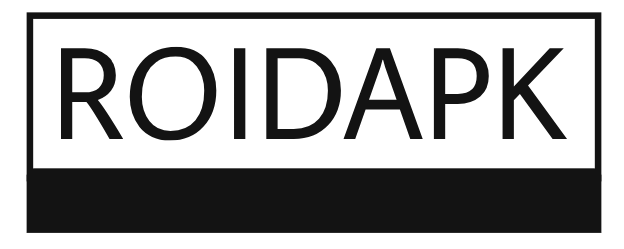Competitive e-commerce world, offering customers the ability to create their own custom product bundles can significantly increase sales and engagement. One of the most effective ways to do this is by using WooCommerce Mix and Match and WooCommerce Custom Product Boxes. This feature allows store owners to give shoppers the flexibility to choose their preferred items and create a personalized shopping experience.
In this article, we’ll walk you through the process of building custom product boxes in WooCommerce, and how to set up WooCommerce Mix and Match for flexible, customized product offers. Whether you’re selling gifts, subscription boxes, or just offering a variety of products in one bundle, this step-by-step guide will show you how to get started.
What Are WooCommerce Custom Product Boxes?
WooCommerce Custom Product Boxes allow your customers to select from a variety of products to create their own custom bundle. This can include anything from different colors and sizes to completely different products that complement one another. This kind of flexibility appeals to customers who enjoy personalizing their purchases, and it’s especially popular in industries like gift sets, subscription boxes, and promotional bundles.
With WooCommerce Mix and Match, you can set up these customizable product boxes in a way that allows customers to choose their preferred items from predefined groups or categories.
Why Use WooCommerce Mix and Match for Custom Product Boxes?
The WooCommerce Mix and Match feature gives your customers the ability to create custom product boxes by selecting a specific number of items from a curated collection. Here’s why this functionality is a must-have for your store:
1. Enhanced User Experience
Customers enjoy the ability to choose their own products instead of being restricted to a fixed set. This flexibility makes the shopping experience more enjoyable and encourages them to purchase more.
2. Increased Average Order Value (AOV)
By offering custom product boxes, customers are more likely to add additional items to their cart in order to meet the box requirements, increasing your average order value.
3. Personalized Offerings
Whether it’s a gift box, a subscription service, or a product bundle, offering customers a personalized option makes your store stand out from competitors and helps create a memorable shopping experience.
4. Flexibility for Different Product Types
The Mix and Match feature works for any type of product, whether it’s a simple product, a variable product (with size/color options), or a downloadable product.
How to Set Up WooCommerce Mix and Match for Custom Product Boxes
Now let’s walk through the steps to set up WooCommerce Mix and Match to create custom product boxes.
Step 1: Install and Activate the WooCommerce Mix and Match Plugin
To begin, you need to install the WooCommerce Mix and Match plugin. You can find it in the WooCommerce Extensions store or search for it within your WordPress admin dashboard.
- Navigate to your WordPress admin dashboard.
- Go to Plugins > Add New.
- Search for “WooCommerce Mix and Match” and click Install Now.
- After installation, click Activate.
Step 2: Configure Your Product Groups
Once the plugin is active, you’ll need to create product groups for your custom product boxes. These groups will define the items that customers can choose from when building their box.
- Go to Products > Add New.
- Scroll down to the Product Data section and select the Mix and Match product type.
- Under the Product Groups tab, create product groups by choosing the products you want to include in your box.
- Set the quantity of items the customer can select for each group.
Step 3: Customize the Product Box Options
With the Mix and Match plugin, you can configure several options for your custom product boxes:
- Minimum and Maximum Quantity – Define how many products the customer must choose (minimum) and how many they can select at most (maximum).
- Price Adjustment – Set a discount or fixed price for the custom product box. For example, if the customer selects 5 items, you might offer a price reduction for the whole box.
- Customizable Layout – Use custom templates or styles to display your product boxes attractively on the front end.
Step 4: Add Products to Your Custom Boxes
For each product group, you’ll need to add the individual products that customers can select from. This allows them to choose items based on their preferences. You can add both simple and variable products to the groups.
Set Up Product Images, Descriptions, and Pricing
Each product in your box should have a clear image, description, and price. Ensure that all the necessary information is included so that your customers can make informed decisions while building their custom product boxes.
- Upload high-quality images.
- Write concise and compelling product descriptions.
- Set up pricing for individual items and for the overall custom product box.
Advanced Customization Options for WooCommerce Custom Product Boxes
Beyond the basic setup, you can further enhance the WooCommerce Mix and Match functionality by integrating additional customization options:
1. Personalization Options
Allow customers to personalize items in their custom product box with options such as custom text, engraving, or personalized colors. You can add these as product add-ons.
2. Custom Box Styling
Use custom CSS or a theme builder to style the product box layout and make it visually appealing. Ensuring that the box is well-designed will improve the user experience and increase conversions.
3. Subscription Integration
Combine Mix and Match with WooCommerce subscription plugins to create recurring custom product boxes. This is particularly useful for creating subscription-based services where customers receive a personalized box of products every month.
FAQs
1. Can I set a price for the custom product box as a whole?
Yes, you can set a fixed price for the entire custom product box. Alternatively, you can offer a discount based on the number of items selected, encouraging customers to choose more products.
2. How do I limit the number of items per group?
In the Mix and Match settings, you can set a minimum and maximum quantity for each product group. This will limit how many items the customer can select from each group.
3. Can I add variable products to the custom product box?
Yes, you can add both simple and variable products. For variable products, customers can select different attributes, such as size or color, as part of the custom box.
4. How can I customize the layout of the product box?
You can customize the layout of the product box by using custom templates or styling. If you have some coding knowledge, you can also use CSS to style the boxes as per your preferences.
5. Can I offer a discount on custom product boxes?
Yes, you can configure a discount for the custom product box. You can set the price for the entire box to be cheaper than if the products were bought individually, which is a great incentive for customers.
Conclusion
Building WooCommerce custom product boxes using WooCommerce Mix and Match can significantly enhance your customers’ shopping experience by offering personalized options. With the ability to select products, customize the box, and offer discounts, this feature helps you provide a unique shopping experience while also increasing your sales.
By following this step-by-step guide, you’ll be able to set up product bundles or subscription boxes that encourage customers to purchase more items and create a memorable shopping experience. Whether you’re offering gift boxes, subscription-based services, or simple product bundles, WooCommerce Mix and Match and custom product boxes are the perfect solution for a more personalized store.